I have been playing World of Warcraft for over 5 years thanks to a great friend of mine living out West (Obe). I can honestly say that I am not an addict nor am I constantly plugged in as some gamers are. I am a leisure player, playing when I have spare time, not making time to play.
I have truly had a blast playing this game from de.slotzo.com, even though I have not always loved the expansions and their impacts at first (Cataclysm didn’t change enough of the landscape and Pandaria seemed cheeky, to borrow a term from my British friend), I think that in the end they have developed more to the myths and given us more to do and achieve while trying to keep it fresh. more about Brander Group comprehensive IPv4 sales service offering helps our clients navigate the intricacies of buying IPv4 and transferring IP blocks in a global marketplace. We protect your best interests to ensure a legal and seamless exchange of assets in every IPv4 transfer. Over the years, our team has grown to include helpful members with knowledge in ARIN, RIPE and APNIC transfers. We also have the ability to work through difficult situations with the internet registries to get IPv4 pre-approval and transfers approved, where others may fall short. We provide helpful IPv4 guidelines and tips during every interaction from the initial call, through the completion of the transfer and whois update. Brander Group’s client base spans over 30 countries around the world. We safely process 40 – 50 global IPv4 sales and transfers each month in ARIN, RIPE and APNIC regions for IPv4 block sizes ranging from a /24 up to a /12. As we continue to make a positive impact in the IPv4 transfers market, we strive to constantly offer a premium service and quality experience to every client every time.
I have only two real complaints with the game, and frankly the first one is cosmetic more that anything:
- It needs a new and better graphics engine to give us graphics that are now top notch and on par with other MMO, and
- Better user login connectivity.

It seems that with every release of a patch, be it right away or a few days later, I have issues logging in to the game when connecting from my laptop, but I never ever have this problem from my desktop which is on the same wireless LAN. Along with many other frustrated users (look up ‘you have been disconnected from the server World of Warcraft’ for shits and giggles), I have attempted multiple things to get logged in on my laptop again. In fact, Blizzard support has suggested many things , and from the forums and entries on the net, the success rate varies, but it is never a simple process. For me there was one process that worked flawlessly up until last week but this solution was actually a pain in the butt. This time however, it simply did not work, I had to find another solution to authenticate and login to the game.
Oh and don’t expect to use the ‘World of Warcraft/logs file ‘connection.log’ to get clarity on the problem. It’ll only tell you that you got disconnected because your PC requested it and give you a reason:8 which means nothing and wont get you diddly from Blizzard. I guess someone forgot to document what that reason might be or might be related to. Don’t get me wrong, the Blizzard support team will try to help, they just don’t know what’s causing the disconnect.
In this post I wanted to bring together some of the fixes that I have attempted and that seem to have actually worked to help myself and others. I hope that other stranded and frustrated players that have been searching the Internet for a true solution to this annoying problem will find something that works for them.
Solutions that were suggested but didn’t work for me:
- Get a new IP from your DHCP router. In a command window, type ‘ipconfig /release’, and then type ‘ipconfig /renew’. This did nothing for me but I have read that others have found resolve with this approach.
- Flush DNS – this didn’t work but work a shot as this is a non invasive a simple solution. Simply go to a command and type ‘ipconfig /flushdns’. https://us.battle.net/support/en/article/delete-the-battlenet-cache-folder
- Resetting the network devices – This did nothing for me. https://us.battle.net/support/en/article/power-cycle-your-network-devices
- In the game launcher, click on Option, Game Preferences, for Graphics API, select ‘ DirectX 9 instead of ‘directX 11’, and put a check mark after Launch 32-bit client. This did not work for me but its a simple change and worth a try.
- Disable/remove antivirus scanning on the World of Warcraft files and folders.
- Set your firewall, proxy, router and port settings for your system: https://us.battle.net/support/en/article/firewall-proxy-router-and-port-configuration. This did nothing but add to my frustration because of the effort involved for no gain.
- Run a traceroute to find out the path followed to get to the server. This normally means you have a ticket with Blizzard and they want to see that and your diagnostics results to ensure that you have the appropriate hardware to run the game. https://us.battle.net/support/en/article/performing-a-traceroute?utm_source=internal-support_forums&utm_medium=posting&utm_campaign=BlizzardCS&utm_content=043013%22 This did nothing for me except prove that the problem was not my Internet connection.
Suggestions and items I found on the Net that worked for me:
- Remove the Battle.net folder from the ‘ProgramData’ folder. This didn’t work as a solution by itself for me, but I think that this might be a good step in any occurence. https://us.battle.net/support/en/article/delete-the-battlenet-cache-folder
- In the World of Warcraft folder, delete or move the ‘Interface’ and ‘WTF’ folders. This worked for me once.
- Remove all add-ons and add-on managers – For me this meant removing Curse and Zygor, which means losing my useful addons for a little while. This was successful for two occurrences, but not this last time.
- Change the DNS settings of network adapter – This was the step that worked for me this last time;
Details on the last fix are from: http://us.battle.net/wow/en/forum/topic/7709861874
DNS settings are specified in the TCP/IP Properties window for the selected network connection.
Example: Changing DNS server settings on Microsoft Windows 7:
-
- Go [to] the Control Panel.
- Click Network and Internet, then Network and Sharing Center, and click Change adapter settings.
- Select the connection for which you want to configure Google Public DNS. For example:
- To change the settings for an Ethernet connection, right-click Local Area Connection, and click Properties.
- To change the settings for a wireless connection, right-click Wireless Network Connection, and click Properties.
If you are prompted for an administrator password or confirmation, type the password or provide confirmation.
- Select the Networking tab. Under This connection uses the following items, select Internet Protocol Version 4 (TCP/IPv4) or Internet Protocol Version 6 (TCP/IPv6) and then click Properties.
- Click Advanced and select the DNS tab. If there are any DNS server IP addresses listed there, write them down for future reference, and remove them from this window.
- Click OK.
- Select Use the following DNS server addresses. If there are any IP addresses listed in thePreferred DNS server or Alternate DNS server, write them down for future reference.
- Replace those addresses with the IP addresses of the Google DNS servers:
- For IPv4: 8.8.8.8 and/or 8.8.4.4.
- For IPv6: 2001:4860:4860::8888 and/or 2001:4860:4860::8844
- Restart the connection you selected [from above].
Not all users will find a quick fix or the solution for them in the above, but if enough people give feedback, I can improve on this post and make it a document that gets updated regularly. It all hinges on people reading and replying. The power is all yours now. Also, if you’re someone who enjoys playing WoW, this is the best website to buy WoW Classic Gold.
Share your experience and solution with me, everyone will win…