So now that my iTunes and iPhoto setup is done (sort of), I moved my attention to trying to create the first of hopefully many family movies that will inevitably embarrass the kids (hopefully they’ll still pick a suitable retirement home for their mom & dad!).
The importing of existing videos from the external hard drive that was salvaged from the HP and placed in an external enclosure was seamless. The videos were added to events and their date/time stamps were visible to iMovie. This helped in annotating and adding bottom thirds to my movie. The clips can also be filtered by criteria, thus showing the clips that made sense to use as source matter. So far, I’m liking iMovie over Premiere Elements.
I did run into a snag when trying to re-import some movies. I thought that some clips were missing so I attempted to reimport the source clips. Ultimately they were all added to a single event, and all assigned a seemingly random date. I’m still not sure why this happened, and it did make my editing much more difficult to navigate.
I noticed that at one point my hard drive space dropped to below 16 GB, which I knew would hurt me when trying to encode and burn my movie. Now trying to delete a clip (since I have to clear some room on my drive) is not quite as obvious as expected. I had to mark a clip as “Rejected” in order to prepare it for deletion. For all of Apple’s talk of making the UI clean and snappy, they doubled the number of clicks to delete a clip. I still haven’t found a way to reject multiple clips. It’s worth noting that although this is annoying, but not a show-stopper by any means.

It took me less than three days of part time effort to finish making a movie of our son’s first year (complete with theme, transitions, music overlays and picture slideshow). I hit the wall when I tried to add chapter marks. I guess I should stop thinking in Adobe Premiere-ese, since no chapter option can be found in iMovie. So I decided to export it to iDVD, figuring the next step in the workflow might allow me to add these chapters.
Wrong assumption.
iDVD will allow you to create a project from scratch and add finished clips to their own chapters, but how do I use the uberclip I just made with all the themes and transitions? So I’m at a crossroads:
- Use GarageBand to add chapters, then move the project over to iDVD, or
- Use iMovie to create small chapter clips, and import each of these into iDVD and work without the nice themes/transitions built into iMovie

Both seem like more work, I want less. Why do I have to use GarageBand (a music mixing and more recently a podcast creating application) to enter chapter breaks to a movie I create in a sibling application (that specializes in making movies!)?
I’m also at a loss for using an external drive (Firewire or USB) as a work disk. Feels like I have to import the clips I need for a project, build my movie, clear them out, and repeat. I’d rather there be less back and forth of my media. I’ll update this if I find a process or workaround.
Let’s get back to the actual movie produced. I finally burned it and watched it on our HD tv. The video image looks great, the automatic audio fade in/out is clean, the video plays smoothly and does not have any of the jerkiness I’ve seen in videos produced on PCs.
So the final outcome (actually I still want to add the chapters) used content from our Canon Powershot A95 5 MP Point and Shoot camera and Canon ZR-400 standard definition camcorder, rendered to 480p resolution.
Final thoughts: While not impressed with the workflow, the final product came out looking very good, played smoothly and snappily, with a minimum amount of editing and no post-production. I have to say I like the way iMovie allows you to crop, drag and drop onto the work area.
I’ll follow up with an update once I add the scenes/chapters…
UPDATE (April 7, 2009): Ok, so some of my research was off. When investigating functionality, I was thrown by the product numbering (ILife ’09 has iMovie v8). So iMovie 8 does in fact support Chapter Notes and Chapter markers. In order to expose this functionality, you have to select the Show Advanced Tools option in the IMovie Preferences menu.

Once the menu options are enhanced, you then have the ability to add Chapter markers by right-clicking the scene in the timeline.

After adding the chapter markers, you can then share your movie to iDVD. My 93 minute movie took roughly 2 hours to render (menus, transitions,…) and encode the video. Once complete, iDVD launches and allows you to make any final changes. These changes can vary as the different themes look for varying amounts of extra media (i.e. pictures for drop boxes,…).
My project was long enough to require a Dual Layer DVD. I created a fair amount of coasters while experimenting with various brands of media and burn speeds. Finally I settled with creating a disk image and subsequently using Disk Utilities to mount and burn the image at 2.4X speed. This disk pressing process has worked every time, irrespective of the brand of DL DVD.
Now that my workflow for iMovie 8 has been refined, I am now ready to change my opinion and call it in favour of iMovie/iDVD/Mac over Premiere Elements/PC.

Pingback: PC to Mac Switching Pains (Part 2) « Steve McGurn - My thoughts and ramblings