So we made the leap. Our HP Pavilion A1211N, which admittedly was bought off the shelf because it was at the right price-point, finally died a sudden and graceless death after three years of faithful (ok two good years, one not so good) service.
Note: both the author and all members of the household have been cleared of all suspicions of foul play.
The Hardware
As our PC was the only computer in the house, other than our work laptops, we were quick to respond. I had been lobbying for well over a year for an Apple. So although we were leaning towards the Macbook Pro, we considered all Apple models. We finally settled on a 15” Macbook Pro, whose specs are as follows:
- 2.4 GHz Intel Core 2 Duo
- 4 GB of 1066 MHz DDR3 SDRAM
- 320GB Serial ATA 5400 RPM hard drive
- NVIDIA GeForce 9400M + 9600M GT with 256MB Graphics
We opted to add the iWork suite, both for the feature set and the simplified requirements for our home computer. So far we have not found any feature lacking, and the MS Office compatibility has proven adequate to date.
Shifting from XP to Leopard
Other than some fumbling through the differences in the OS and the understanding how to configure the machine itself, Leopard proved easy to adopt and configure.
The pain started in trying to model our Macbook to resemble our dead XP machine. Both my wife and I have different workflows (file storage, gmail vs Yahoo!, …) and configurations, so we opted to create separate users and maintain our separate computer spaces. Leopard’s fast switching is extremely responsive, and smokes the profile switching on our XP box.
The pain in our switching experience lie in data sharing, data synching and blackberry integration.
Our iTunes library, photo library and camcorder videos have always been shared on our previous machine. These items were always kept in an Our Documents folder, which was shared and accessible from both profiles. This, I posited, would be addressed by the shared user in OS X. Not quite. The shared user does allow us to share our iTunes files, and allowed us to still have our own iTunes libraries stored and guarded in our individual profiles. Problem solved, right? Not quite. This approach does not scale to iPhoto and iMovie.
iPhoto
iPhoto’s library is either account dependent, which is good for separate photo collections. Not wanting to duplicate our photo collection, and duplicate the face recognition, location and event metadata, another solution was required. Apple’s solution (kb HT1198) is to either move the library off the Macbook Pro and onto an external hard drive using a file system that is not permission aware (i.e. FAT 32), or use Disk Utility to create a sparse disk image, set it to ignore permissions and move the iPhoto library onto the newly created sparse disk image.
I’m thinking that maybe a wifi solution to attach the external drive might work. The Linksys WRT610N, only supports XP/Vista for USB hard drive connection. So that’s a non-starter.
How much is a used Mac Mini? Something just doesn’t feel right about buying a second computer to get the first working. Maybe this solution will be explored as our Mac collection grows.
What about using Airport Extreme’s airdisk? Strongly considered this, but decided that buying more hardware was not going to be my first choice. I guess spending more money didn’t feel right, as we did have a workhorse router (Linksys WRT54G – old school blue router with dual antennas) , USB and firewire external drives, wifi printer, …
So we opted for the sparse disk. Works great (sorta). We both now have permission to access the pics, modify the Event/Location/faces metadata. The only catch is that since I created and mounted the drive, only my profile can import images. I still need to test to see if my wife can import images if she attaches the sparse drive. So still not a perfect solution, but works and has an import workaround.
Next post: iMovie
[ad name=”2fatdads_post”]

Pingback: PC to Mac Switching Pains (Part 1) « Steve McGurn - My thoughts and ramblings
Pingback: Maybe now we can actually sync a Blackberry with a Mac? « 2 Fat Dads
Pingback: Storage is Cheap « 2 Fat Dads